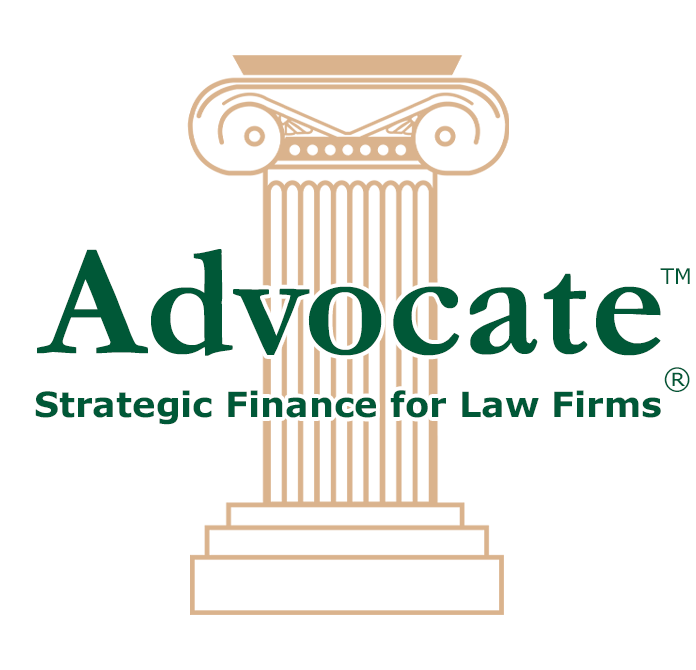When you enter a formula into a cell, you have the option to copy that formula down your entire column. This is really nice when you want Excel to change the cell letter and number each time. For example, Excel knows to change “A1 + B1” to “A2 + B2” in each adjacent row.
But what if you don’t want Excel to automatically change the formula information? Wha...
Read More
About Excel Tips & Tricks – Use $ for a Static Formula
Archives for Excel Tips
Hidden Feature in Microsoft Windows – Snipping Tool
Do you ever find yourself wanting to take a picture of your screen, or even just a portion of your screen, and save it? Did you know that Windows comes with a built-in “snipping” tool?
In Windows 10, you can search for “Snipping Tool” from the start button. Once you have the snipping tool open, you can select the drop-down arrow next to Mode to choose whi...
Read More
About Hidden Feature in Microsoft Windows – Snipping Tool
Excel Tips & Tricks – Wrap Text and Column/Row Width
If you are like me, you like pretty spreadsheets!
Two features that I use on almost every single spreadsheet that I create are wrap text and column and row width adjustment.
Wrap Text is helpful for fields that have a lot of text in them, like a comments or notes column, for example. I like to apply wrap text to these fields so that I can see all the info...
Read More
About Excel Tips & Tricks – Wrap Text and Column/Row Width
Excel Tips & Tricks – Control, Shift, Down
Control, Shift, Down is a shortcut that I use so much, I think I could do it in my sleep.
This function allows you to quickly and easily highlight sections of information within your spreadsheet without having to use the scroll button or toolbar.
For example, I want to highlight an entire column of data so I can copy it into another column. I would select...
Read More
About Excel Tips & Tricks – Control, Shift, Down
Excel Tips & Tricks – Format Painter
Do you use the format painter? I do! I use this feature all the time in Excel and I find it saves so much time.
The format painter is on the home tab and it looks like a little paintbrush. The purpose of the format painter is to copy the exact formatting of one field, column, row, or sheet to another field, column, row, or sheet.
For example, let’s say yo...
Read More
About Excel Tips & Tricks – Format Painter