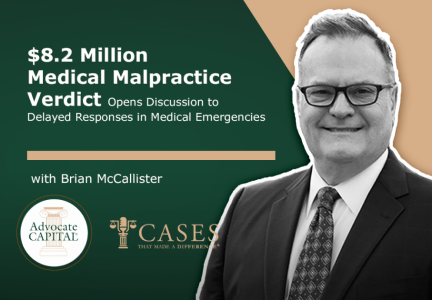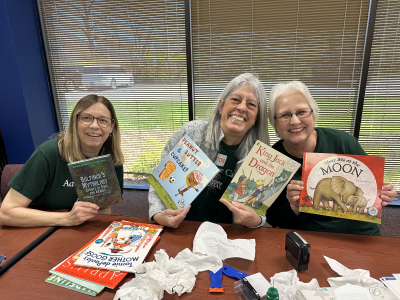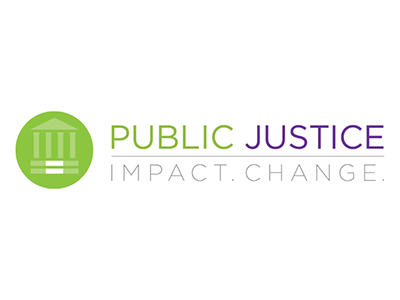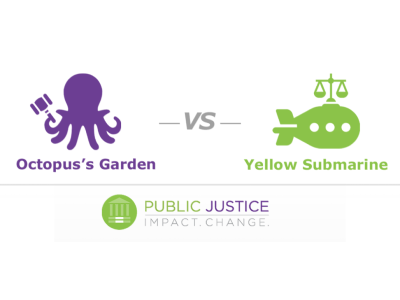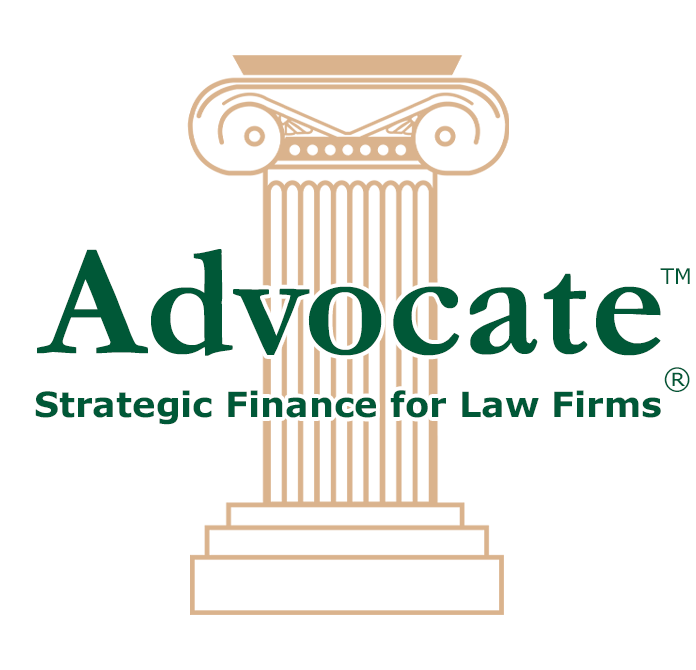Celebrating Women of Influence: Advocate Capital Associates Attend Empowering Watch Party
Pinnacle Financial Partners' National Capitol Region (NCR) Diversity, Equity & Inclusion Council hosted their 2nd Annual Women of Influence panel on March 21, 2024, in honor of Women's History Month.
A group of Advocate Capital and Pinnacle Financial Partners associates gathered at our Nashville headquarters to watch the panel virtually together.
The...
Read More
About Celebrating Women of Influence: Advocate Capital Associates Attend Empowering Watch Party
Cases That Made a Difference® - The McCallister Law Firm, P.C. Talks About Delayed Responses in $8.2 Million Medical Malpractice Verdict
In this Cases That Made a Difference® podcast episode, Brian McCallister, attorney, founder, and owner of The McCallister Law Firm, joins Donna Jones, President and Director of Associate and Client Experiences, to talk about the recent $8.2 million victory he achieved for his client in a medical malpractice case. The victim was awarded $8.2 million after...
Read More
About Cases That Made a Difference® - The McCallister Law Firm, P.C. Talks About Delayed Responses in $8.2 Million Medical Malpractice Verdict
Financial Literacy Month and The Importance of Credit Scores
April is Financial Literacy Month, which is a month designated to challenge people to review their finances and educate themselves about different financial topics.
It's the perfect time to shine a spotlight on one of the most crucial aspects of personal finance: credit scores. While they might seem like just a number, credit scores have a significant inf...
Read More
About Financial Literacy Month and The Importance of Credit Scores
Advocate Cares Volunteers at Book'em in Nashville
Our team recently volunteered at Book’em in Nashville. Book’em's mission is to create a more literate Nashville and ignite children’s passion for reading through book ownership and enthusiastic volunteers.
When Book’em donates books to children and teens in need, they want the books to be of good quality, like new, so that the recipients can feel proud of...
Read More
About Advocate Cares Volunteers at Book'em in Nashville
Law Firm Marketing Tips Webinar with William Ricigliano
Join Advocate Capital, Vice President of Marketing Rachel Minyard, and William "Bill" Ricigliano, founder and managing partner of RF Injury Law, in our upcoming webinar, Law Firm Marketing for Plaintiff Attorneys, where we'll discuss strategies to enhance your firm's visibility and attract valuable clients.Take advantage of this opportunity to elevate you...
Read More
About Law Firm Marketing Tips Webinar with William Ricigliano
Celebrating International Be Kind to Lawyers Day
Today is International Be Kind to Lawyers Day! Every year, the second Tuesday in April is designated as a day to celebrate the lawyers in our lives and recognize the indispensable role that they play in our society!
Trial lawyers are at times met with jokes and insults about their profession because of misconceptions about what they do. At Advocate Capita...
Read More
About Celebrating International Be Kind to Lawyers Day
Strategies for Trial Law Firms to Maintain Competitiveness
Authored by: Candace Whitman
In the fiercely competitive industry of trial law, staying ahead of the curve is paramount to success. Trial law firms must continuously adapt and innovate to maintain their competitive edge against other law firms, and the insurance companies and large corporations they face up against in court. In this article, we will cover...
Read More
About Strategies for Trial Law Firms to Maintain Competitiveness
Public Justice Files Amicus Brief With Social Scientists to Uphold Homeless Rights in Supreme Court Battle
Public Justice has taken a significant step in advocating for the rights of homeless individuals by submitting an amicus brief in the U.S. Supreme Court case, Grants Pass v. Johnson. This case holds tremendous importance as it addresses whether laws penalizing homeless individuals for sleeping outdoors without access to safe shelter violate the Eighth Ame...
Read More
About Public Justice Files Amicus Brief With Social Scientists to Uphold Homeless Rights in Supreme Court Battle
Medical Malpractice Webinar: Insights for Plaintiffs’ Attorneys, Now Available to Watch
In this webinar, we invite you to listen to Paul Myers, CEO and Chairman of Advocate Capital, and special guest Catherine (Katie) Bertram, Attorney and Partner at Bertram & Murphy, as they discuss the highly complex areas and challenges of medical malpractice law and strategies on how to prepare your cases for these areas.
As the legal field of medica...
Read More
About Medical Malpractice Webinar: Insights for Plaintiffs’ Attorneys, Now Available to Watch
Public Justice Phonathon 2024
It’s a battle of The Beatles songs at this year’s Public Justice Foundation Phonathon! Team Octopus’s Garden and Team Yellow Submarine will gather in Washington, D.C., on April 18th to help sign up members for Public Justice.
Paul Myers, CEO and Chairman of Advocate Capital, and Donna Jones, President and Director of Associate and Client Experiences of Ad...
Read More
About Public Justice Phonathon 2024