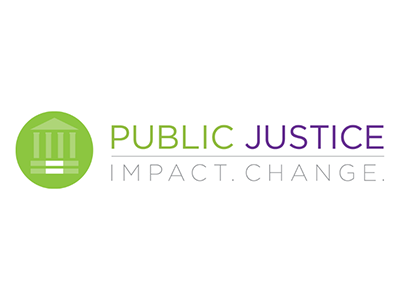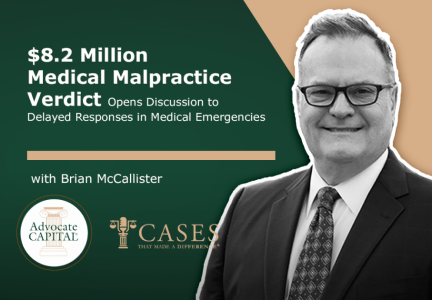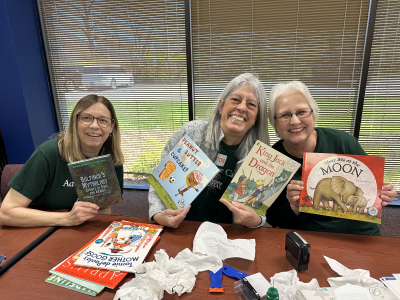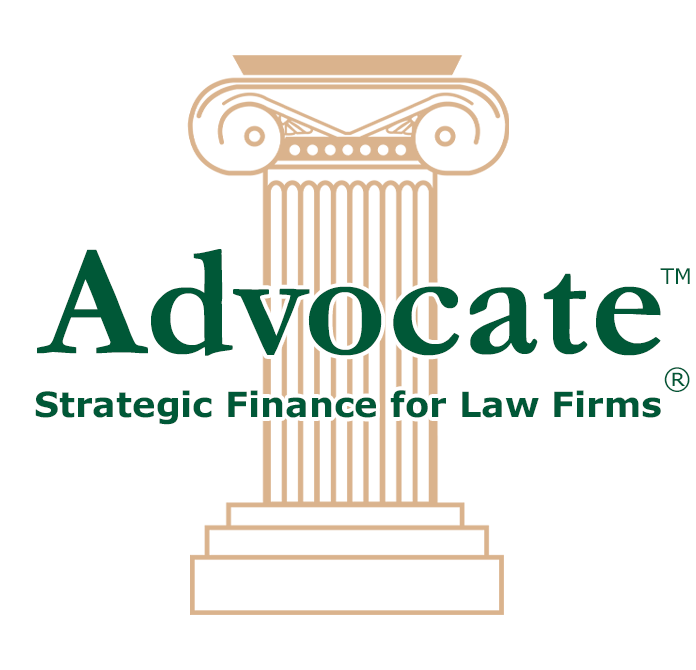Empowering Communities: Pinnacle Financial Partners Opens New Resource Center in Nashville
Authored By: Candace Whitman
Our parent company, Pinnacle Financial Partners, opened a Pinnacle Economic Empowerment Resource (PEER) Center in Nashville. The PEER Center aims to meet the needs of North Nashville residents by offering financial products and education specially tailored to limited-income households.
The new Nashville location is the second...
Read More
About Empowering Communities: Pinnacle Financial Partners Opens New Resource Center in Nashville
Happy Administrative Professionals Day 2024
Today, April 24th, is Administrative Professionals Day! At Advocate Capital, we're fortunate to work with outstanding law firm administrators daily. We'd like to take a moment to honor and express gratitude for their dedication!
Administrative professionals in the legal field are the backbone of law firms, supporting lawyers, paralegals, and clients alike...
Read More
About Happy Administrative Professionals Day 2024
The Right to Hug: Public Justice Helps Fight for In-Person Visits in Jails
Public Justice has filed a pair of lawsuits against two counties in Michigan that have eliminated in-person family visits at their jails to allegedly make money from phone and video calls. The lawsuits, M.M. v. King and S.L. v. Swanson challenge the jails' policies and argue that they are unconstitutional and unnecessary.
Hundreds of jails nationwide hav...
Read More
About The Right to Hug: Public Justice Helps Fight for In-Person Visits in Jails
Celebrating Women of Influence: Advocate Capital Associates Attend Empowering Watch Party
Pinnacle Financial Partners' National Capitol Region (NCR) Diversity, Equity & Inclusion Council hosted their 2nd Annual Women of Influence panel on March 21, 2024, in honor of Women's History Month.
A group of Advocate Capital and Pinnacle Financial Partners associates gathered at our Nashville headquarters to watch the panel virtually together.
The...
Read More
About Celebrating Women of Influence: Advocate Capital Associates Attend Empowering Watch Party
Cases That Made a Difference® - The McCallister Law Firm, P.C. Talks About Delayed Responses in $8.2 Million Medical Malpractice Verdict
In this Cases That Made a Difference® podcast episode, Brian McCallister, attorney, founder, and owner of The McCallister Law Firm, joins Donna Jones, President and Director of Associate and Client Experiences, to talk about the recent $8.2 million victory he achieved for his client in a medical malpractice case. The victim was awarded $8.2 million after...
Read More
About Cases That Made a Difference® - The McCallister Law Firm, P.C. Talks About Delayed Responses in $8.2 Million Medical Malpractice Verdict
Financial Literacy Month and The Importance of Credit Scores
April is Financial Literacy Month, which is a month designated to challenge people to review their finances and educate themselves about different financial topics.
It's the perfect time to shine a spotlight on one of the most crucial aspects of personal finance: credit scores. While they might seem like just a number, credit scores have a significant inf...
Read More
About Financial Literacy Month and The Importance of Credit Scores
Advocate Cares Volunteers at Book'em in Nashville
Our team recently volunteered at Book’em in Nashville. Book’em's mission is to create a more literate Nashville and ignite children’s passion for reading through book ownership and enthusiastic volunteers.
When Book’em donates books to children and teens in need, they want the books to be of good quality, like new, so that the recipients can feel proud of...
Read More
About Advocate Cares Volunteers at Book'em in Nashville
Law Firm Marketing Tips Webinar with William Ricigliano
Join Advocate Capital, Vice President of Marketing Rachel Minyard, and William "Bill" Ricigliano, founder and managing partner of RF Injury Law, in our upcoming webinar, Law Firm Marketing for Plaintiff Attorneys, where we'll discuss strategies to enhance your firm's visibility and attract valuable clients.Take advantage of this opportunity to elevate you...
Read More
About Law Firm Marketing Tips Webinar with William Ricigliano
Celebrating International Be Kind to Lawyers Day
Today is International Be Kind to Lawyers Day! Every year, the second Tuesday in April is designated as a day to celebrate the lawyers in our lives and recognize the indispensable role that they play in our society!
Trial lawyers are at times met with jokes and insults about their profession because of misconceptions about what they do. At Advocate Capita...
Read More
About Celebrating International Be Kind to Lawyers Day
Financial Strategies for Trial Law Firms
Authored by: Candace Whitman
In the fiercely competitive industry of trial law, staying ahead of the curve is paramount to success. Trial law firms must continuously adapt and innovate to maintain their competitive edge against other law firms, and the insurance companies and large corporations they face up against in court. In this article, we will cover...
Read More
About Financial Strategies for Trial Law Firms